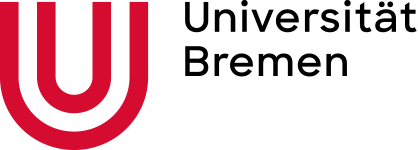Python Interactive window
The goal
Python Interactive window allows you to interactively develop code with VS Code.
Questions to David Rotermund
Please use # %% with .py files instead of .ipynb Jupyter notebook files for interactive cells!!!
If you don’t know what I am talking about, please read: Python Interactive window
Executing a cell
In the cell mode (# %%) you can use
- SHIFT + ENTER to execute a cell or
- CTRL + ENTER.
The former moves the cursor into the next cell, while the later keeps the cursor that the original position.
Interactive plotting in # %% cells
pip install ipympl
We can activate the interactive plotting mode via
%matplotlib widget
The first time we use this command, vs code will need to download a plugin).
Here an example:
# %%
%matplotlib widget
import matplotlib.pyplot as plt
import numpy as np
fig = plt.figure()
plt.plot(np.sin(np.linspace(0, 20, 100)))
Yes, mypy will give you an error and yes, you can not suppress it… but non you can zoom and pan the figure… You can not have everything at once!
Modifing a plot
First we plot something but keep the handle:
# %%
import matplotlib.pyplot as plt
import numpy as np
fig = plt.figure()
line = plt.plot(np.sin(np.linspace(0, 20, 100)))
Then we can use to change the plot using the handle:
# %%
line[0].remove()
line = plt.plot(np.sin(5.0*np.linspace(0, 20, 100)))
If you don’t know the handle, you can retrieve it like this:
# %%
handles = fig.gca().get_children()
print(handles)
[<matplotlib.lines.Line2D object at 0x7fe130f75310>, <matplotlib.spines.Spine object at 0x7fe130f1d710>, <matplotlib.spines.Spine object at 0x7fe130f1dcd0>, <matplotlib.spines.Spine object at 0x7fe130f1e210>, <matplotlib.spines.Spine object at 0x7fe130f1e750>, <matplotlib.axis.XAxis object at 0x7fe130f1ecd0>, <matplotlib.axis.YAxis object at 0x7fe1310b7350>, Text(0.5, 1.0, ''), Text(0.0, 1.0, ''), Text(1.0, 1.0, ''), <matplotlib.patches.Rectangle object at 0x7fe130f3cf10>]
This allows us to do this:
# %%
fig.gca().get_children()[0].remove()
Re-Plotting
You can use
# %%
display(fig)
for replotting the plot. However you will get a message from VS Code that display is not defined. It is defined but it doesn’t know it.
The source code is Open Source and can be found on GitHub.